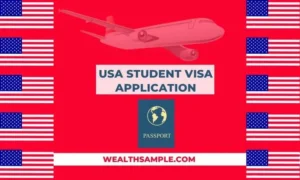The wish of all job seekers is to get a job that pays high. Over the years, LinkedIn has helped many digital service providers to link up to their dream jobs.
These jobs are not just high paying, but they also have flexible timing. Presently, there are currently over 15 million available job postings on LinkedIn.
That is, you can always get hired if you know the way out.
However, due to the significant influx of digital service providers, you have to set a job alert on LinkedIn. But more employees do not know how to set a job alert on LinkedIn.
Are you one of them?
If yes, worry no more because this blog post will walk you through the steps needed to set a job alert on LinkedIn.
How to Set a Job Alert on LinkedIn
When you set a job alert on LinkedIn, it will enhance you to quickly search and apply for jobs that match your skill set and career goals.
Besides, creating job alerts on LinkedIn will help you stay up to date with new job postings that match your preferences.
Similarly, you have the option to choose whether you want to receive those alerts on a daily or weekly basis.
This can be through email, app notifications, or both.
The LinkedIn platform is easy to use. You can access the application with your mobile phone or a desktop.
How to Set a Job Alert on LinkedIn with your Desktop.
If you intend to set a job alert on LinkedIn using a desktop.
All you need to do is to follow the instructions below.
First, switch the Set alert toggle to On at the top left of the job search results page.
Doing this will help you to create a job alert for your current search criteria.
After turning it on, you will see a popup that says “Job alert” created.
Yet, click Manage Alerts to select how often you would like to receive alerts and how you would like to be notified.
Ultimately click Done, and you are good to go.
How to Set a Job Alert on LinkedIn with your Mobile Phone
You are probably using the LinkedIn platform on your mobile phone, and you wish to set a job alert.
This is how to go about it.
The First thing is to search for the job you wish to set an alert for on the LinkedIn platform.
Then switch the toggle to On.
After that, go to Get job alerts for this search.
That is all, the job alerts will default to daily, and you’ll receive email and LinkedIn notifications.
How to Set Job Alerts for Specific Companies on LinkedIn
If you intend to work with a particular company, but there are no vacant positions at present.
Then, you can set job alerts for new jobs posted by that company through their LinkedIn Page.
Immediately after you have created job alerts for the company, LinkedIn will notify you of new jobs posted by the company.
Those jobs will be the ones that match your skills through the Notifications tab.
In order to create job alerts for a specific company, follow the instructions below:
The first thing is to search for the company you are interested in on the LinkedIn homepage.
After that, click the Jobs tab on the left of the Page.
Therefore, click Create job alert.
Ultimately, complete the required fields and click on the Create job alert.
LinkedIn will create your job alert instantly.
However, if you are using a mobile phone, set an alert for a specific company by;
Also, search for the company you are interested in.
After that, tap the Jobs tab on Page.
Then tap the + Add icon next to Create a job alert.
Finally, complete the required fields and then tap Create a job alert.
That is all; you have been able to set job alerts for a specific company on your mobile phone.
Check other LinkedIn tips
[catlist currenttags=yes numberposts=100 excludeposts=this]
Wrapping Up
The job market is no doubt transforming. Hence more employees are looking for companies that share their values.
In light of this, companies that focus on work-life balance, diversity, and sustainability will likely attract more candidates than those that do not.
To be one of the first employees to submit a resume on a job post is always advisable to set a job alert on LinkedIn.
Because you have a high chance of being hired, you apply at an early stage.
However, if you feel the job alert is spamming you too much, you can always turn it off.
You can do this by switching the toggle to Off to turn off the job alert.
Ultimately, follow the steps above and land that dream job of yours.