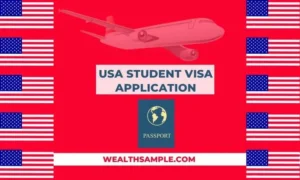An unperfected writing is like a pot of soup without salt.
As a professional, you must always deem it fit to edit your job post before posting it.
Consequently, how to edit a job post on LinkedIn has been a question most job posters do ask.
Posting a job on LinkedIn can be done within a twinkle of an eye.
However, it is common for recruiters to go back and edit the job posts if any mistake is found.
They do this in order to fix any errors in the original post.
Similarly, some job posters edit their posted jobs so as to optimize the post for better ranking in job search results.
Ultimately, updating and changing some context of the job posted is totally okay!
So doing that does not make you an amateur.
To know the nitty-gritty of how to edit a job post on LinkedIn, keep reading.
How to Edit a Job Post on LinkedIn
LinkedIn allows all its users to edit open job posts on the Manage job posts dashboard.
You can edit your job post from the Posted Jobs page when viewing the job.
Also, you can edit the text in posts that you have shared from your homepage, Group, or LinkedIn page.
However, you can not edit the Industry or Seniority level of the job after it is posted.
Thus, follow the step-by-step guide below on how to edit a job post that you have shared from your homepage on LinkedIn.
- First, locate the post you want to edit.
- Then click the More icon in the upper-right corner of the post.
- Furthermore, click on the Edit post.
- Then edit the text of your post.
- Finally, click on Save.
With the steps above, you will be able to edit your job post on LinkedIn.
Note that the word Edited will appear next to your post to indicate that edits have been made.
Also, you should note that you can only edit the text in a post.
However, media – such as photos, articles, documents, and videos – can not be edited.
But if you intend to edit your shared media, then you must delete your post and create a new one.
Presently, LinkedIn’s share box recognizes the content of the last link you shared for three days.
Hence, you will have to wait for three days before sharing the same URL.
That is if you would like the image and title information to be updated in your post you will wait for three days.
How to Edit a Job Post on LinkedIn Company Page
A flawless post helps you engage with your followers as a LinkedIn Page super or content admin
Therefore it is incumbent for you to adjust the information in a job post in order to be well-optimized.
Follow the steps below to edit a job post on the LinkedIn company page.
- The first thing is to access your Page super or content admin view.
- Then locate the post you’d like to edit in your Page Posts feed.
- Afterward, click the More icon.
- Again, select Edit Post from the dropdown menu.
- Finally, Edit the post and click Save.\
Check other LinkedIn tips
[catlist currenttags=yes numberposts=100 excludeposts=this]
Frequently Asked Questions on How to Edit a Job Post on LinkedIn
Some of the frequently asked questions on how to edit a job post on LinkedIn have been answered below.
Q: Can I Edit the Way I Receive Applicants on LinkedIn?
A: No, you cannot edit the way you will receive applicants
Q: Can I Edit the Job Location on a LinkedIn Job Post?
A: Yes, you can edit the location in a LinkedIn job posting.
To achieve this, you will have to navigate to the Basic info page on the editing screen.
Q: Can I add screening question on the Applicant option page
A: Yes, you can add a screening question on the Applicant options page.
Q: Can I Adjust the Budget for a LinkedIn Job Posting
A: Yes, you can adjust the budget for a LinkedIn Job posting.
You can turn a free job post into a paid one and vice versa.
Also, you can increase or decrease the daily or overall budget of the job post.
Q: Can multiple team members manage a Job Posting on LinkedIn?
A: Yes, LinkedIn allows multiple people to manage job posts.
However, the accounts must be created as either a company page account or Under LinkedIn Recruiter talent solutions.
But, if you post a job under a personal account, you will be given a unique job poster ID.
So if you want multiple team members to manage the job posting on your personal account then you will have to share your ID with them.
Q: Can I edit a Job Post on LinkedIn after Posting
A: Yes, you can edit an already shared job post.
To achieve this locate the post you will love to edit then tap the More Icon at the upper right corner of the post then edit.
Wrapping Up
A well-organized and edited job post will rank well and meet your target audience.
To edit a job post you should lo,cate the post you want to edit, then click the More icon in the upper-right corner of the post.
Furthermore, click on the Edit post, then edit the text of your post and finally, click on Save.
With the information above, you should no,t have issues with how to edit a job post on LinkedIn again.